How to Add Token2 FIDO2 Security Keys to Your FINOM Account

FINOM is a leading provider of digital banking solutions, offering innovative services to help individuals and businesses manage their finances efficiently. As part of our commitment to security, we provide the option to add FIDO2 Security Keys to your account, adding an extra layer of protection to your financial information.
FIDO2 Security Keys offer an additional level of security to your FINOM account, ensuring the safety of your financial data. Follow these simple steps to add FIDO2 Security Keys to your account.
Get a FIDO2 Security Key
Before you begin, make sure you have a FIDO2 Security Key. You can purchase any of our FIDO2 Security keys directly from us or our authorized resellers. Also, make sure the key has a PIN code set up (in some operating systems and browsers, it is possible to set a PIN during the initial registration process).
Log in to Your FINOM Account
Visit the FINOM website. Log in to your account using your username and password or social login method if configured.
Access Security Settings
Once logged in, navigate to your account settings from the drop-down menu on the top right side of the customer area.
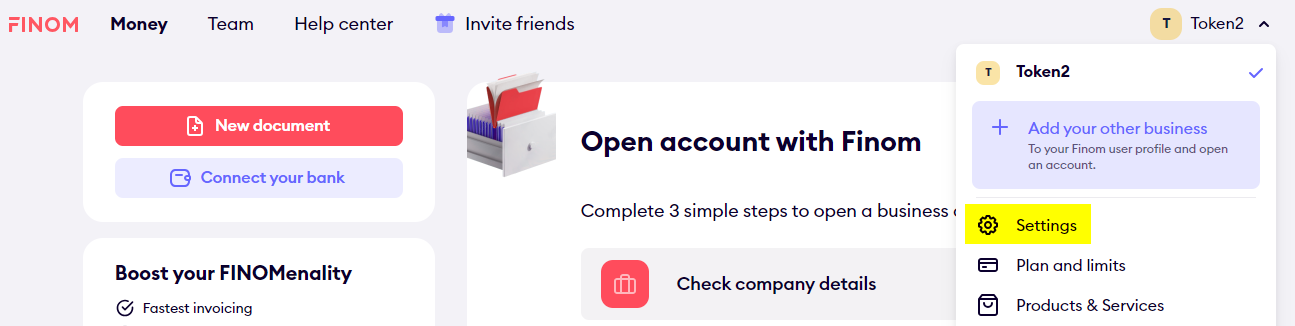
Then, on the right side menu, click on "Security", then navigate to the "Passkeys" section.
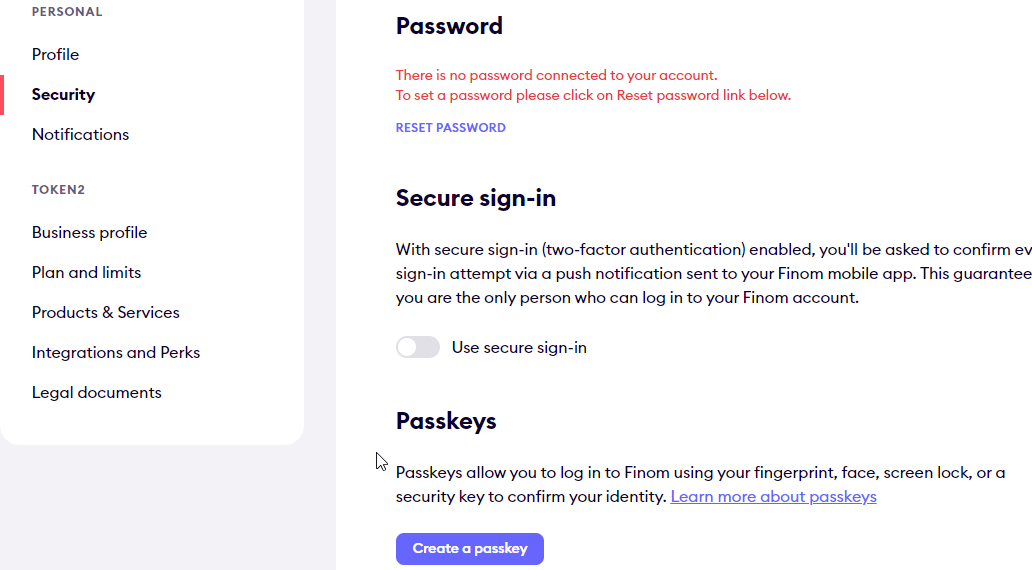
Add FIDO2 Security Key
Plug in your FIDO2 key and click on the "Create Passkey" button to continue. This will invoke the current browser to start the FIDO2 Security key registration process. The windows given below are just an example (Chrome under Windows) and may look differently with other browsers and/or operating systems.
This will invoke the current browser to start the FIDO2 Security key registration process. The windows given below just as an example (Chrome under Windows) and may look differently with other browsers and/or operating systems.
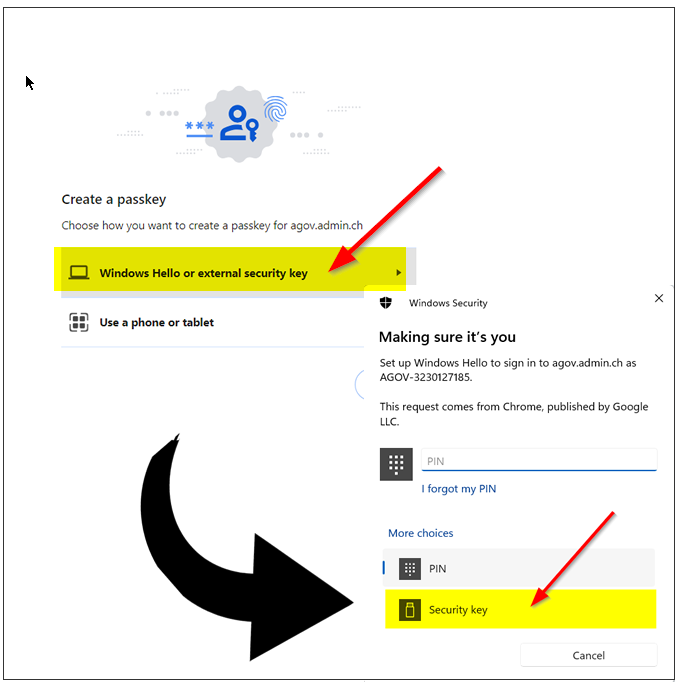
Please note that to use our FIDO2 keys, you have to select "External Security Keys" or "Security Key" options when prompted (and please note that this option is not always set as default, so please pay attention to that). Selecting a different option may lead to having your built-in authenticator (TPM on a PC motherboard or Touch ID on a macOS laptop) enrolled instead of the standalone security key.
Also, note that the system may ask to choose the authenticator option more than once (in case multiple platform authenticators are present). Make sure you always select the "Security Key" option.
On the next step, the browser will ask you to allow the website to create a new resident credential (passkey) on your FIDO2 key. Then, it will ask you to enter your security key's PIN code (if you don't have a PIN code set on the key, you will be prompted to create it). Finally, it will ask to press a button (or tap in the case of NFC or swipe a finger in the case of a biometric FIDO2 key) to complete the process.
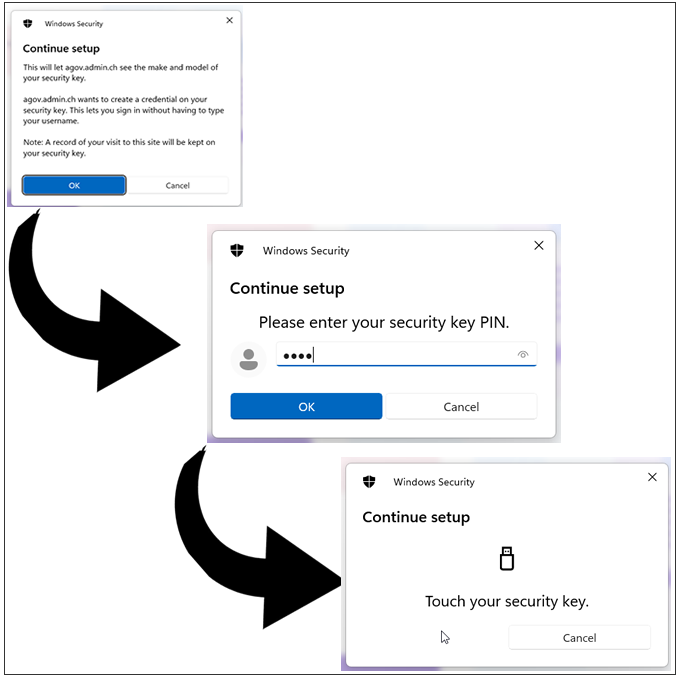
Rename Your Security Key (if needed)
After registering your FIDO2 Security Key, it will appear under your Passkeys list. FINOM will use the name of the key as it appears in FIDO Alliance's Metadata database. For example, "TOKEN2 FIDO2 Security Key". You can rename it to a more meaningful name if you wish (for example, if you add several security keys of the same model to distinguish them from each other).
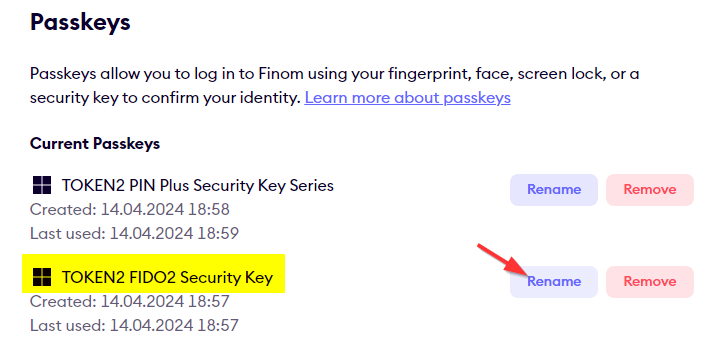
Logging in
Once your FIDO2 Security Key is successfully added and verified, you can start using it to log in to your FINOM account. When logging in, simply enter your email address and click on "Continue".
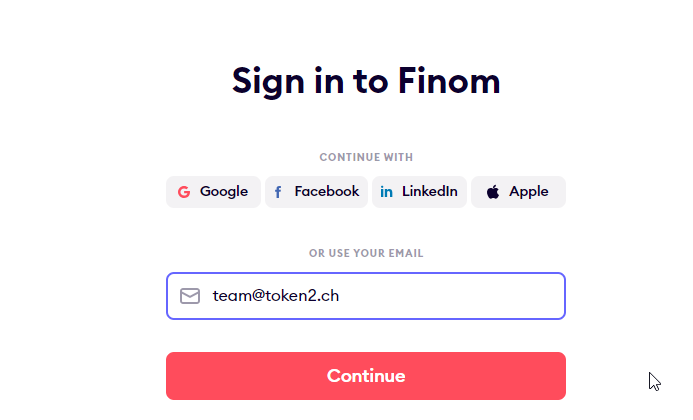
If a FIDO2 key was added to your account, the system will prompt you to authenticate using one of the enrolled keys.
The browser will ask which type of passkey you want to use. Make sure you choose "External security key," similar to what was chosen during the registration process.
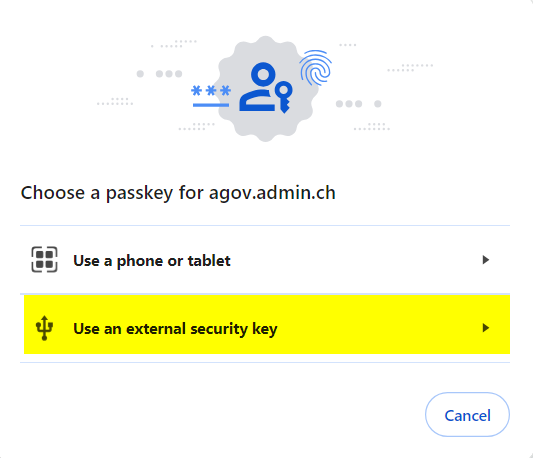
On the next step, the browser will prompt to plug your security key in. If already done, it will ask for your PIN code right away, following by the request to touch the button.
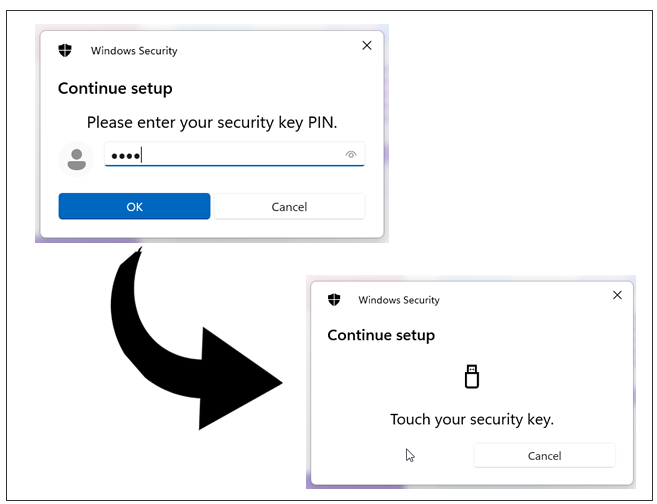
Keep Your Security Key Safe
Remember to keep your FIDO2 Security Key in a safe place. Treat it like you would your other sensitive financial information. It is also recommended to enroll more than one FIDO2 Security Key for redundancy purposes or in case a key is lost, stolen, or broken.
Congratulations! You have successfully added FIDO2 Security Keys to your FINOM account, enhancing the security of your financial transactions and data.
Subscribe to our mailing list
Want to keep up-to-date with the latest Token2 news, projects and events? Join our mailing list!
