TOTPRadius - Purchasing and adding user licenses
TOTPRadius user licenses are per-user and perpetual. Perpetual licenses do not expire, so you can continue to use the appliance as long as you want. Currently, these licenses are including access to product updates within the same version branch and regular technical support. Please note that TOTPRadius comes with 5 free licenses, and you can start using it without purchasing anything. The free 5 licenses remain in the system when you add commercial licenses.How to purchase and generate the license key
The licenses can be purchased online on our web shop. You can choose the number of licenses required and add to the basket. After completing the purchase you will receive an email containing the order page URL. To generate the TOTPRadius user licenses, click on the "generate CAL" button on the order page and provide the Host ID. The license key will be generated and sent to your email address:

The Host ID can be obtained from the Web Admin panel of your TOTPRadius. Navigate to General Settings, then choose License:
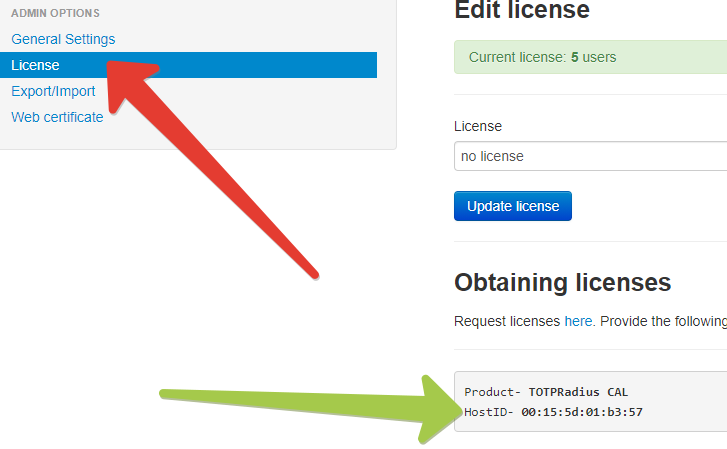
The string next to HostID should be used for generating the client licenses.
Upon obtaining the license string (which should be in the following format: NNN_[license-hash] , where NNN is the number of licenses purchased allowing to identify the total allowed users without installing the license) you need to add it to the appliance. This is done on the same page (General Settings -> Licenses) as shown below:
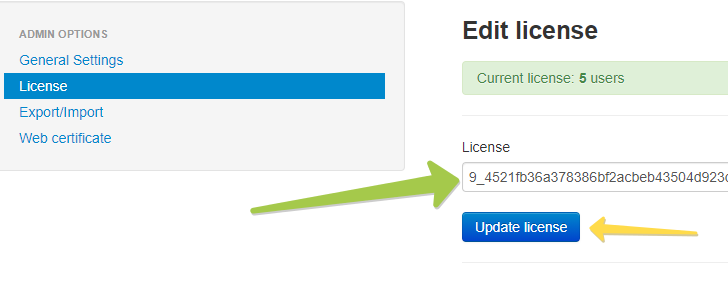
- Information to identify your order (ideally your Order ID or Invoice ID, or email address if IDs are not available)
- Previous License Keys and Host IDs
- New License Keys and Host IDs
About
Installation and configuration
- Installation and initial configuration
- Network configuration
- Migrating from older versions
- LDAP Configuration
- Azure AD Configuration
- Self-service enrollment portal
- Web and LDAPS Certificates
- Syslog configuration
- Single-factor authentication exceptions
- Slave appliance mode
- Dynamic RADIUS Attributes
Integration guides
Blog
18-07-2025
Windows 11 Update KB5062553 Breaks FIDO2 Security Key Management
 A recent Windows 11 update — KB5062553 — appears to have introduced a critical issue affecting FIDO2 security key management.
A recent Windows 11 update — KB5062553 — appears to have introduced a critical issue affecting FIDO2 security key management.
27-06-2025
Token2 PIN+ Bio3 Now Available
 Now Available: Token2 Bio3 – The First Biometric FIDO2 Key with Dual USB-A/USB-C Interface and iOS Fingerprint Management
Now Available: Token2 Bio3 – The First Biometric FIDO2 Key with Dual USB-A/USB-C Interface and iOS Fingerprint Management
06-06-2025
Token2 PIN+ Now Compatible with ID-Austria
 Only a handful of countries have adopted FIDO2 for secure authentication in public services. Switzerland’s AGOV platform was one of the early adopters, and it officially supports Token2 FIDO2 keys. We’re pleased to announce that Austria is now following suit.
Only a handful of countries have adopted FIDO2 for secure authentication in public services. Switzerland’s AGOV platform was one of the early adopters, and it officially supports Token2 FIDO2 keys. We’re pleased to announce that Austria is now following suit.
