Using Token2 hardware tokens for Norton360 account
 Norton 360, developed by Symantec, is an “all-in-one” security suite for the consumer market. In 2019, Symantec, under its new corporate name NortonLifeLock, began promoting "NEW Norton 360" as a product replacement for Norton Security. Two-factor authentication is a security feature that adds an extra layer of security to your account. When turned on, a second factor will be required to sign in to your account in addition to your password.
Norton 360, developed by Symantec, is an “all-in-one” security suite for the consumer market. In 2019, Symantec, under its new corporate name NortonLifeLock, began promoting "NEW Norton 360" as a product replacement for Norton Security. Two-factor authentication is a security feature that adds an extra layer of security to your account. When turned on, a second factor will be required to sign in to your account in addition to your password.In this article, we will show the procedures required to enroll and use Token2 programmable TOTP tokens for two-factor authentication in the Norton360 profile (as a replacement for the Mobile authenticator app).
Requirements:
• A Norton360 account• A Token2 programmable token
• An iPhone or Android device with NFC* - this is needed for the enrollment only, subsequent logins will only require the hardware token
[* Android and Windows versions are available for all models, but this guide will use the iPhone app as an example. iPhone apps are compatible with "-i" models only]
Enable two-factor authentication
1. Sign in to your account.2. In the top-right corner of the page, hover over your profile icon and then click Account Settings.
3. In the Two-Factor Authentication section, click Set Up.
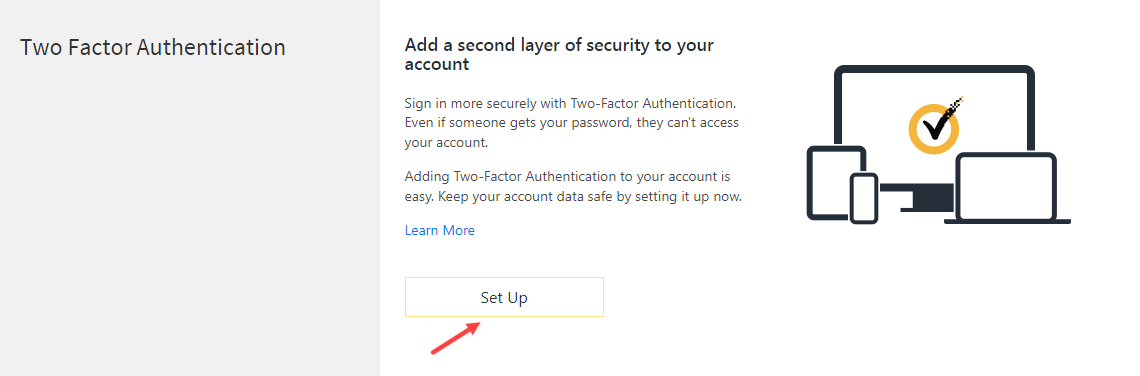
4. Select Mobile authenticator app method and then click Next.
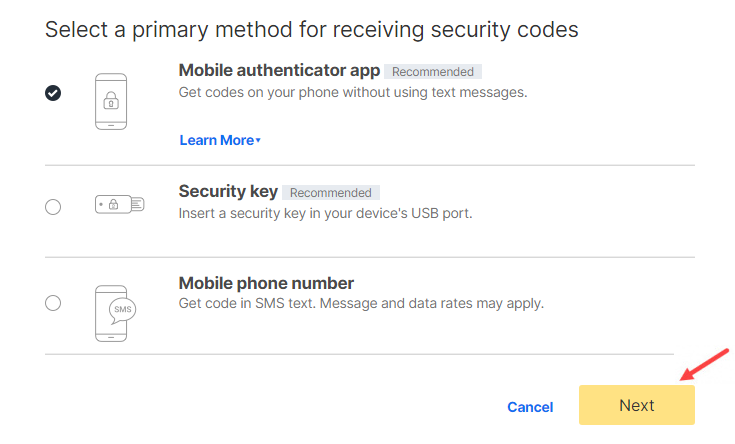
This will show a QR code that you will use to burn the programmable tokens:
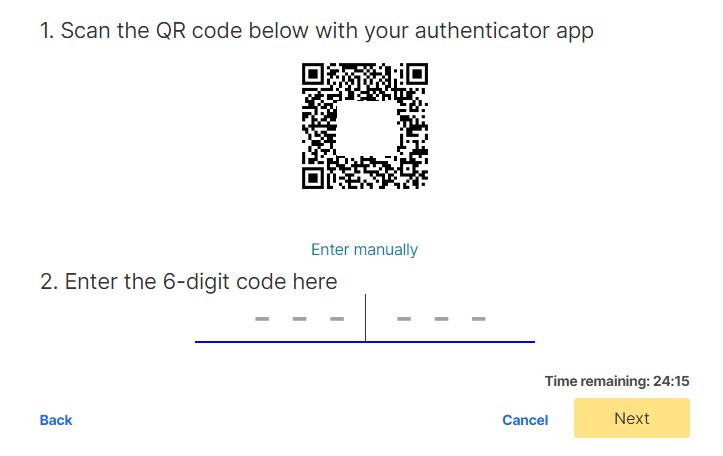
5. Launch the NFC burner app on your iPhone and use the "scan QR" button.
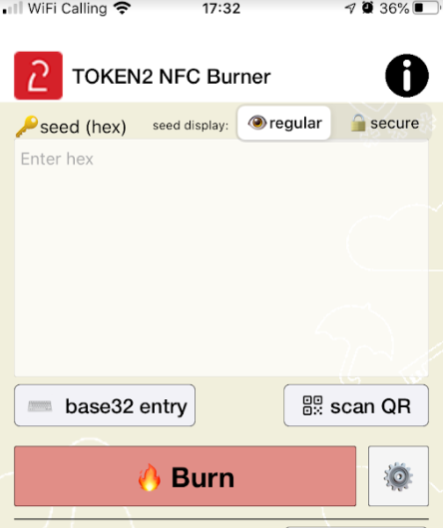
6. After QR scanning is successfully done, click the "Burn" button on the NFC burner app.
The app will ask you to turn the hardware token on and touch the top of your iPhone to complete the burning process.
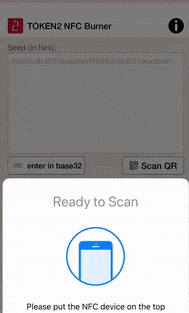
7. Once the burning process is completed, turn the token off, then turn it on again. Enter the 6 digit code displayed on the token's screen to Norton360 and then click Next.
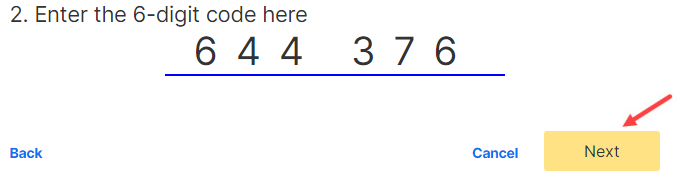
8. After entering the correct OTP code, you will be prompted to get your backup codes. We strongly recommend that you print these codes or save them to a text file.
This will be useful in cases when you lose your token and have not set up a backup method(Security key or Mobile phone number).
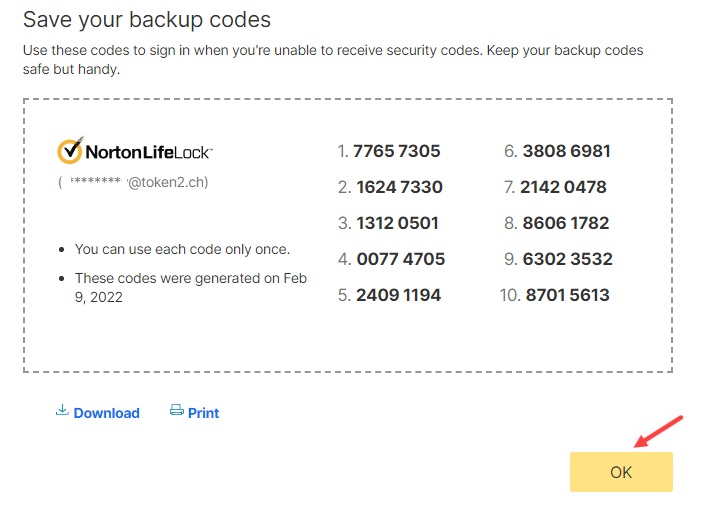
9. Click Finish to complete the enrollment wizard.
Subscribe to our mailing list
Want to keep up-to-date with the latest Token2 news, projects and events? Join our mailing list!
