Using Token2 Programmable tokens with Atlassian
 Atlassian is a software company that offers solutions for Agile teams seeking enhanced collaboration.
Their core principle is that smaller, highly skilled teams perform optimally, provided they have the right tool set.
This entails enabling IT and business teams to collaborate more effectively. Atlassian aims to foster a culture of teamwork throughout their client organizations, empowering various departments including DevOps, HR, Sales, Marketing, IT, Design, and Engineering to align toward common objectives.
Atlassian is a software company that offers solutions for Agile teams seeking enhanced collaboration.
Their core principle is that smaller, highly skilled teams perform optimally, provided they have the right tool set.
This entails enabling IT and business teams to collaborate more effectively. Atlassian aims to foster a culture of teamwork throughout their client organizations, empowering various departments including DevOps, HR, Sales, Marketing, IT, Design, and Engineering to align toward common objectives. Additionally, Atlassian supports the use of Token2 programmable tokens for two-step verification in securing accounts, serving as a replacement for authenticator applications.
In this guide, we will show how to use Token2 programmable tokens for two-factor authentication with Atlassian.
Requirements:
• Access to the Atlassian account.• A Token2 programmable token.
• An iPhone or Android device with NFC*.
[* Android and Windows versions are available for all models, but this guide will use the iPhone app as an example. iPhone apps are compatible with "-i" models only].
Step 1. Enable an MFA method
1. Sign in to your Atlassian Account and select "Account settings".2. Navigate to "Security," and then click on "Manage two-step verification.".
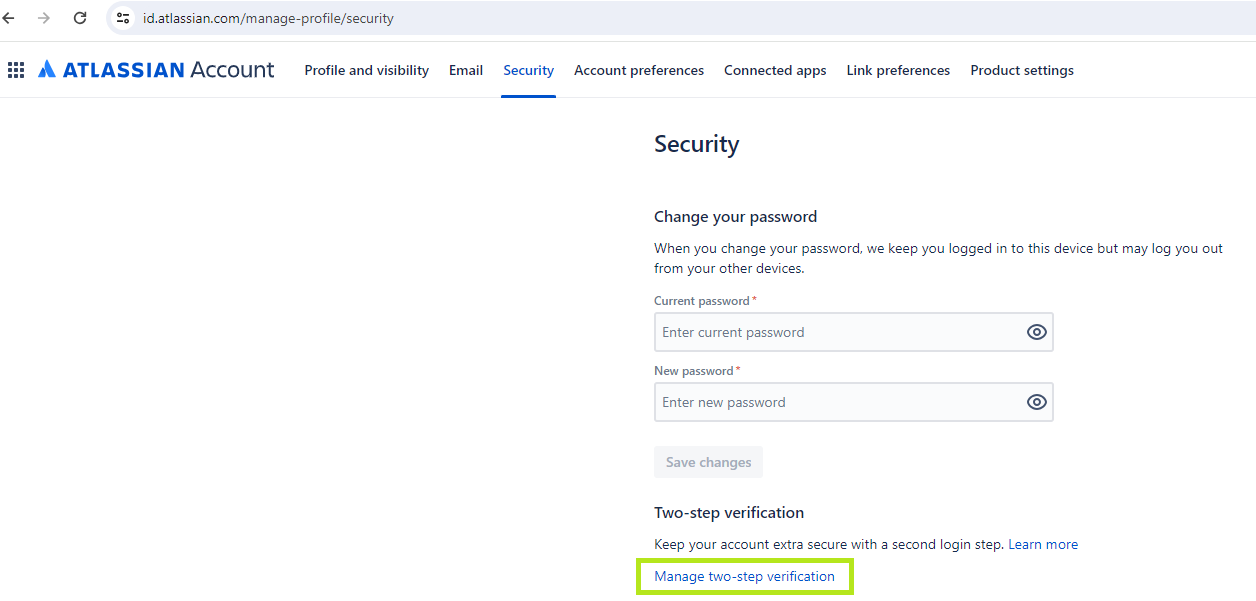
3. Enter your password and click "Setup" to proceed.
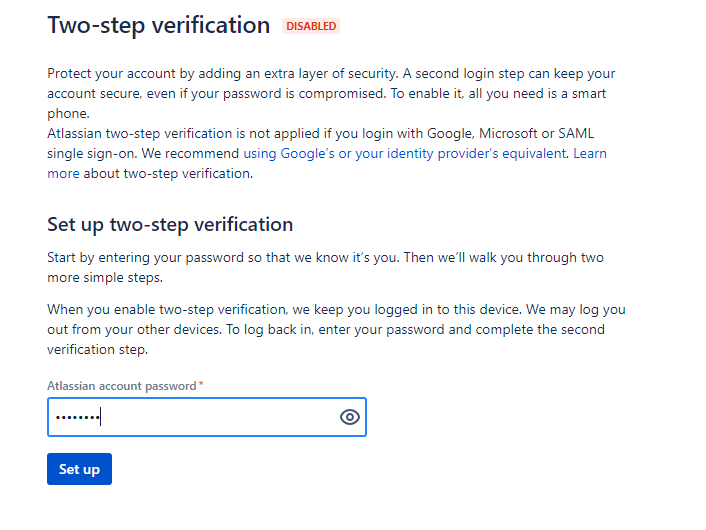
4.Select the "Authenticator app" method.
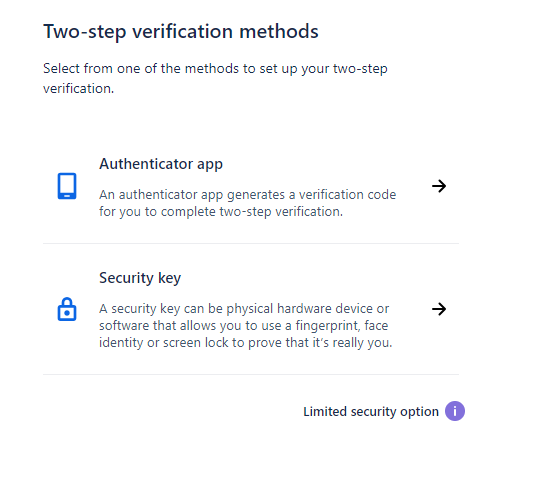
5) That will generate your QR code that you will scan using one of the provisioning tools in the next step.
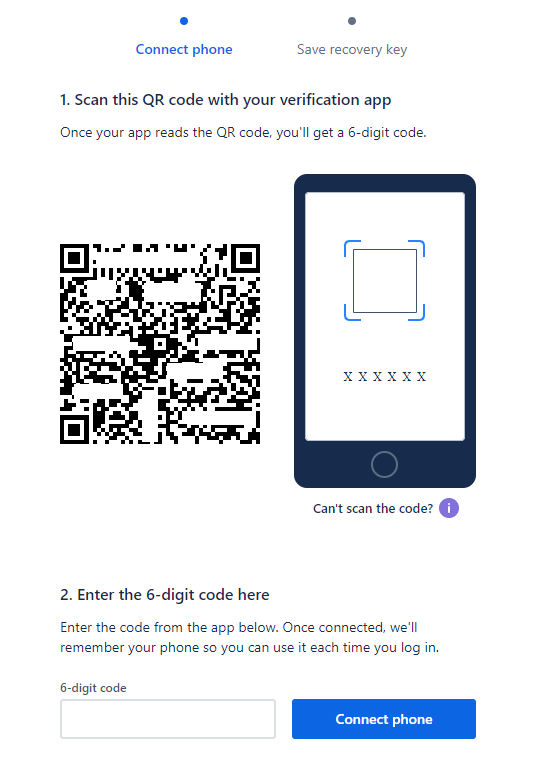
Step 2. Provision the token
- Launch the NFC burner app on your Android device and hit the "QR" button

- Point the camera to the QR code shown on the account page. Upon a successful QR scan, the camera window should disappear
- Turn on the token and touch it with your phone (make sure it is overlapped by the NFC antenna) and click "Connect" on the app
- Upon successful connection, click the "Burn seed" button (the button will become active only if NFC link is established).

- A message box similar to the one below will be shown upon successful completion

Follow the steps below to perform setting the seed for your token using Windows App.
1. Launch the exe file, then select the NFC device from the drop-down list and click on "Connect". You should see a message box notifying about a successful operation.
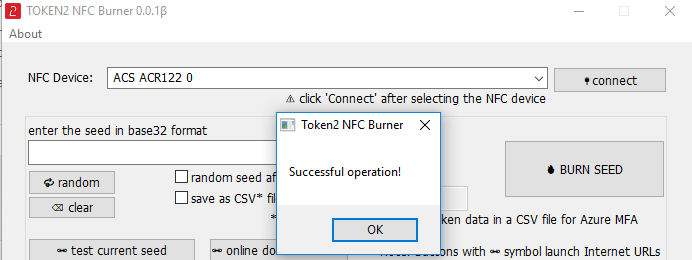
2. Enter or paste the seed in base32 format, or use one of the QR scanning methods to populate this field
3. Place the token onto the NFC module and wait for its serial number to appear.
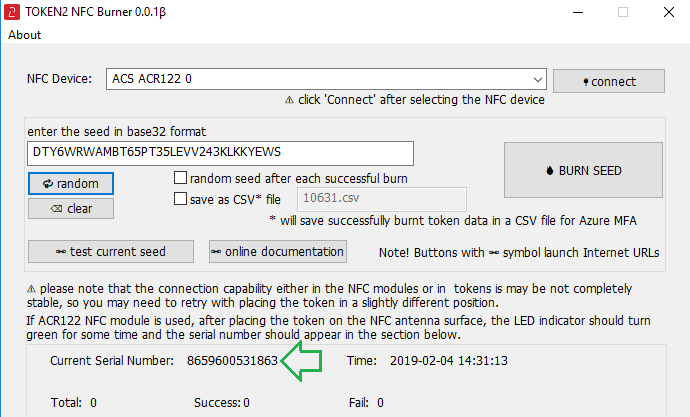
4. Click on "Burn seed" button. A log entry with the serial number and "Successful operation" text will be logged in the log window.
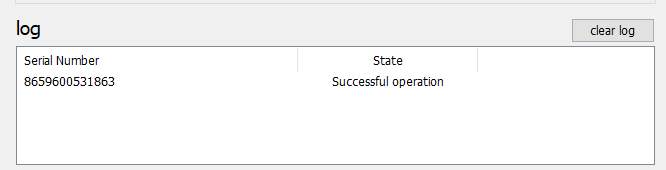
- Launch the NFC burner app on your iPhone device and hit the "scan QR" button

- Point the camera to the QR code shown on the account page. Upon a successful QR scan, the camera window should disappear and the seed field will be populated with the hex value of the seed. Touch the Burn button to continue.

- When an NFC prompt similar to the one below is shown, turn on the token and touch the top of your iPhone with the token.

- A message box similar to the one below will be shown upon successful completion

Please note that the procedures above are shown only as examples and are valid to single profile TOTP tokens only. The procedure for multi-profile and USB-programmable devices are similar but slightly different
Step 3. Connect using 2FA
Once the token provisioning is completed, turn the token off and then back on. Enter the OTP (One-Time Password) generated by the hardware token, and then click "Connect phone" to proceed.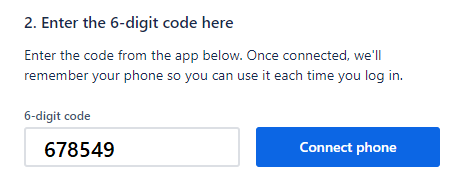
After completing the above steps, a window displaying backup (emergency) codes will appear. It's essential to write down these codes in case you're unable to access your hardware token. Once done, select the "I wrote it down" option from the drop-down list. Then, click "Saved, let's finish" to complete the process.
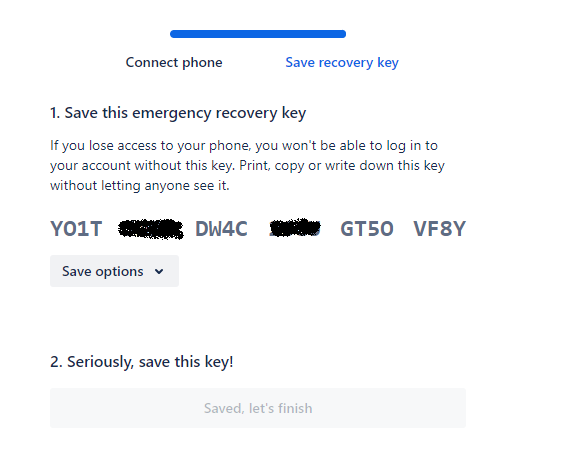
MFA has been successfully enabled on your Atlassian Account! From now on, during the login process, after entering your username and password, you will be prompted to enter the OTP (One-Time Password).
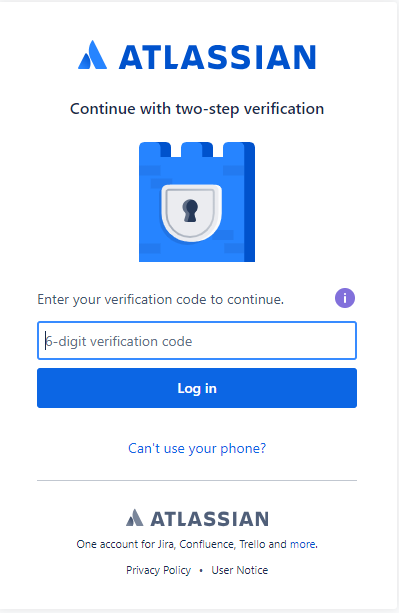
Subscribe to our mailing list
Want to keep up-to-date with the latest Token2 news, projects and events? Join our mailing list!
