Using Token2 Security keys with Amazon.com
 Amazon (Amazon.com) is the world's largest online retailer and a prominent cloud service provider. Originally established as an online bookstore, Amazon has evolved into an internet-based conglomerate primarily focused on e-commerce, cloud computing, digital streaming, and artificial intelligence (AI) services.
Operating on a direct-to-consumer sales model, the company offers an extensive range of products and inventory, allowing customers to purchase almost anything, including clothing, beauty products, gourmet food, jewelry, books, movies, electronics, pet supplies, furniture, toys, gardening tools, and household items.
Amazon (Amazon.com) is the world's largest online retailer and a prominent cloud service provider. Originally established as an online bookstore, Amazon has evolved into an internet-based conglomerate primarily focused on e-commerce, cloud computing, digital streaming, and artificial intelligence (AI) services.
Operating on a direct-to-consumer sales model, the company offers an extensive range of products and inventory, allowing customers to purchase almost anything, including clothing, beauty products, gourmet food, jewelry, books, movies, electronics, pet supplies, furniture, toys, gardening tools, and household items.In this guide, we will demonstrate how to use Token2 Security keys as a passkey for accessing your Amazon account.
Requirements:
• Access to your Amazon account.• Admin access to enable security keys (not required if security keys are already enabled)
• Modern browser supporting security keys
• A Token2 FIDO security key
Enable a passkey
1. Log in to your Amazon account.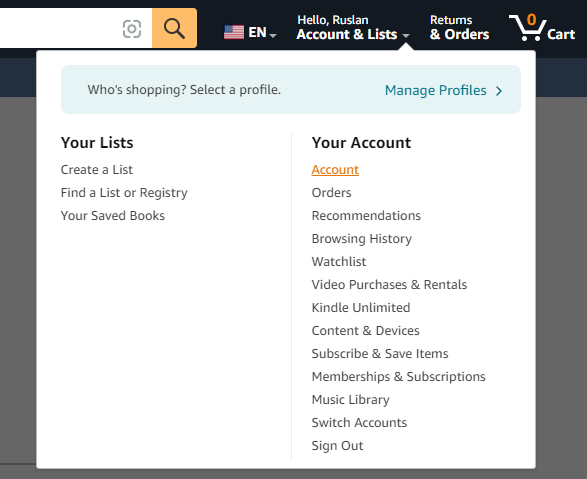
2. Navigate to Account Settings and select "Login & Security".
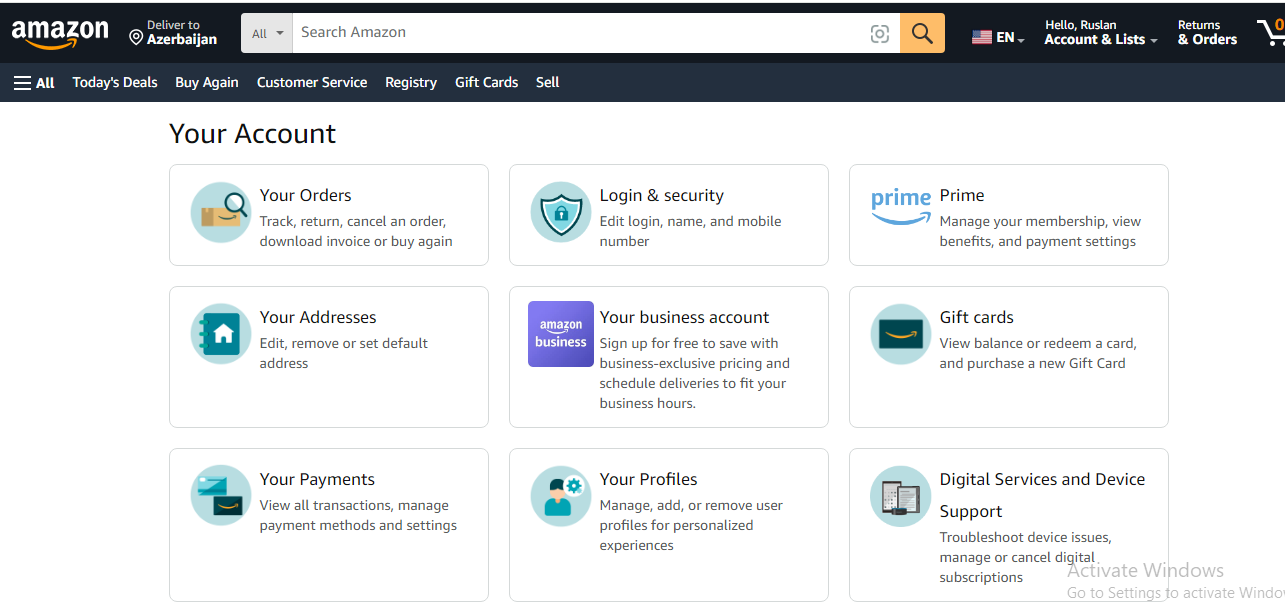
3. Scroll down to "Passkey" and click "Set up".

4. Click on "Set up".
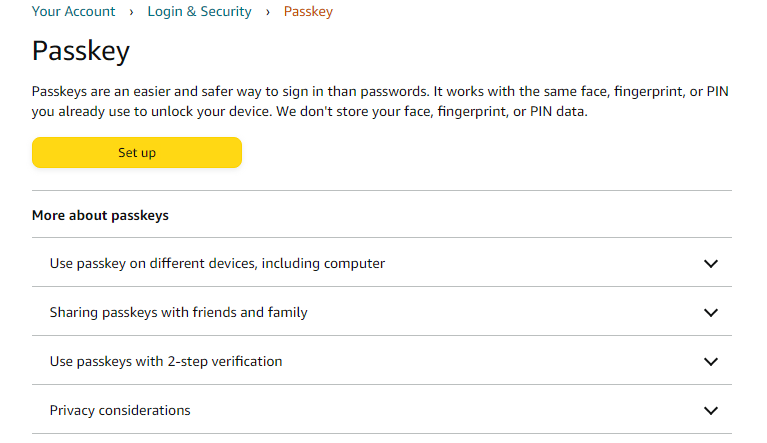
5. Insert the key and click "OK".
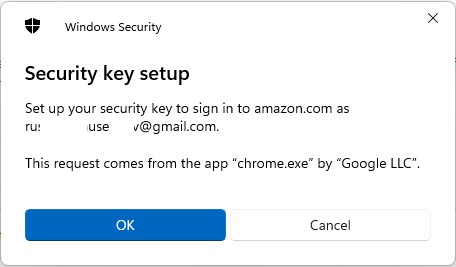
6. Follow the instructions provided in the wizard.
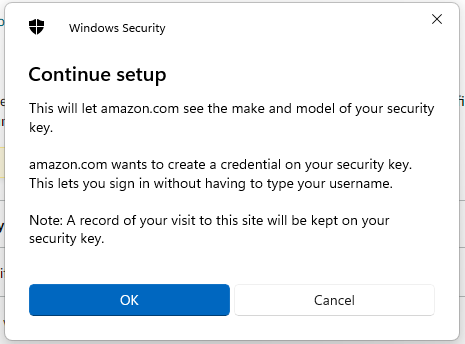
7. If you have set up a PIN code on it you will be prompted to type it.Then you need to press the button on the security key to complete registration.
Note: Security keys differ in the exact instructions to activate them. Your key may require a tap or button press to activate registration.
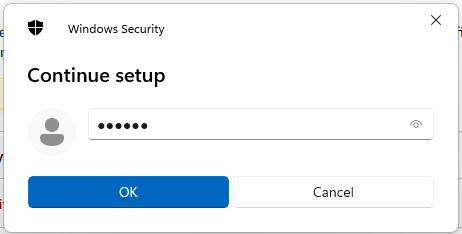
8. You will be notified that the security key has been saved.
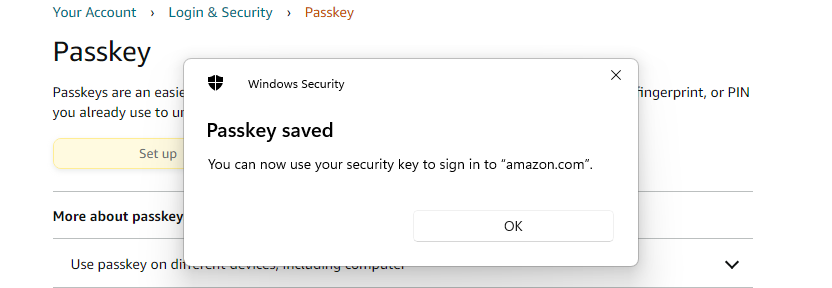
9. Then you will see a newly added passkey labeled as "Other".
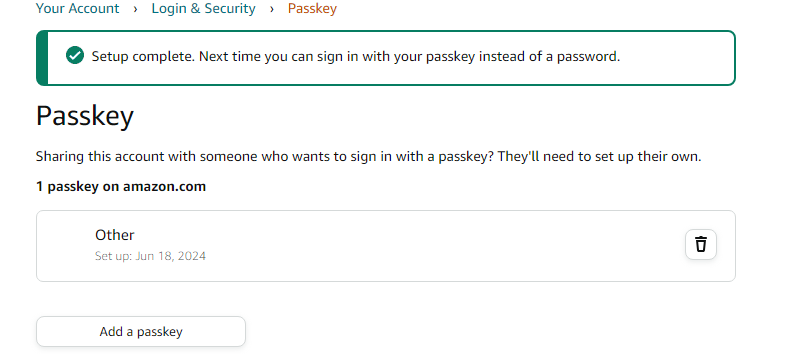
Congratulations! You have successfully added FIDO2 Security Keys to your Amazon account, enhancing security. Now you can log in to your Amazon account using a security key. The login window will provide the passkey method in two views:
- When there has already been a successful login to the system:

-When it is a new PC and you are logging in for the first time.
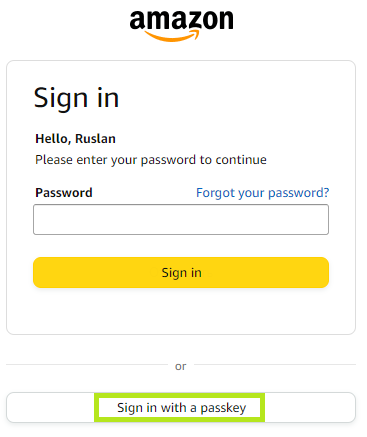
Then, simply follow the on-screen instructions to use your hardware security key for logging in.
Subscribe to our mailing list
Want to keep up-to-date with the latest Token2 news, projects and events? Join our mailing list!
